Join us for conversations that inspire, recognize, and encourage innovation and best practices in the education profession.
Available on Apple Podcasts, Spotify, Google Podcasts, and more.
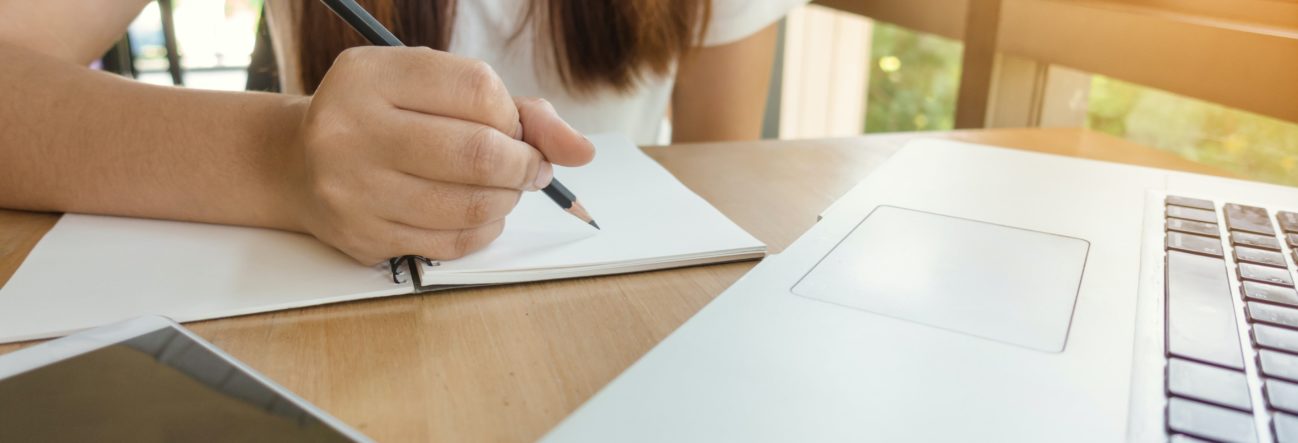
Even in the best of times, the planning and execution of an engaging lesson for a classroom full of students is a difficult task. The response to the COVID-19 pandemic has required educators to rethink their lesson planning in order to conduct classes remotely. Teachers still must deal with classroom management issues. They must still work to measure each student’s absorption of the material and their ability to put that information to use. Added to this, educational organizations of all kinds are working to develop systems that safeguard the online privacy of their students.
The Family Educational Rights and Privacy Act, or FERPA, sets guidelines for the handling of student educational records. In the context of the law, the term “educational records” covers student work and the evaluation of that work, but also includes any identifying information about each student, including their images, their digital and physical addresses, and their chat logs. FERPA applies to educational institutions that receive funding of any kind from the Department of Education. Zoom’s video conferencing service, with its capacity for large numbers of users and numerous options for customizability, has been widely adopted by learning institutions. It’s proven to be a useful tool for connecting students and preserving a large part of the classroom experience. If you’re planning to run a class via Zoom, there are easy ways to modify your online classroom practices to satisfy FERPA’s requirements.
Handling Student Data
Recording class sessions: When in doubt? Don’t.
Zoom makes it easy for hosts and participants to record class sessions. While it is useful to have a record of the class, each session will contain images of your students, along with identifying information about each of them. You’ll need permission from each student in order to record a class session. You’ll also need permission in order to use or share the recording anywhere outside of class. Once the recording has been shared, it, like everything on the internet, is now outside of your control. The safest approach, in terms of student privacy, is to refrain from recording class sessions entirely.
Disable Private Chat: Keeping students on-task
You can adjust the settings of the Chat feature to allow messages between students and the host, but not between students. Aside from helping to focus their attention, disabling private chat will also keep the content of the chat logs on-topic and less likely to contain sensitive information.
Virtual Office Hours: Some conversations should happen off-line.
Students may need to discuss topics with you or with classmates that involve revealing personal and/or sensitive information. It’s best to find ways to keep these conversations off of Zoom. Conducting regular virtual office hours via phone or private chat is a way to set aside time for sensitive teacher-student conversations. For student interactions, it’s worth reminding them regularly that anything typed into a chat window can potentially be shared with the world at large.
Preventing Outside Interference: Making Sure Everyone Is Who They Say They Are
While it’s fair to say that everyone registered for your class has the interests of the students in mind, the same can’t necessarily be said for outside actors. That’s why it’s important to make sure that everyone in your Zoom meeting is actually a student.
Use unique meeting IDs
Zoom assigns each user a unique, unchanging Personal Meeting ID. Anyone possessing that ID can join your meeting without an invitation, so it’s safer to generate a new Meeting ID for your class. Even better: create new Meeting IDs regularly, ideally one for each class meeting. Send that new ID to your students ahead of time via email. Don’t publish the ID in public spaces or on social media. Make sure to remind your students to keep the Meeting ID private.
Use Waiting Room to verify registration
Zoom’s Waiting Room feature, now enabled by default, will allow you to confirm the identity of each student before admitting them to your meeting. Confirm that the Join Before Host feature is disabled to ensure that no one can enter before you’re ready. Make sure that your students know that their Zoom account names must match the names on your registration report before they can be admitted. For an additional level of security, require that students enter a password for entry into the Waiting Room. Once everyone on your list is in the meeting, lock the room.
Involving Students in the Process
Setting Norms: Make data security a regular and expected part of student orientation.
Learning about responsible Internet citizenship is now part of the process of growing up. Just as in a physical classroom, a safe and efficient learning environment requires a clear structure of guidelines for behavior, and the participation of students in supporting and enforcing that structure. Make data security protocols part of the ground rules of classroom behavior. Remind your students regularly about rules against taking screenshots of class members, or of sharing chat logs, for instance.
Zoom’s service was not designed to protect data privacy, but rather to enable large numbers of people to communicate at once. Nevertheless, their developers have responded to user feedback with multiple updates to make their service safer and easier to use. Take a look at their blog for announcements to changes in Zoom’s policies or interface.
Additional Resources